Computers have been such a big part of our modern life that it’s quite hard to think of doing something important without one. Paying utility bills, reading and sending emails, online shopping, work, entertainment, research and education have been made easy thanks to computers.
If your old computer has become slow and sluggish, it might be time for a replacement. Unless you’re fairly well informed about tech, you might feel a bit overwhelmed. What do I look for?
Well, don’t worry. You’re not the only one!
There are so many brands of laptops and PCs to look at these days. If you have a particular brand that you like or have been using for years, it’s likely that you’ll purchase the same brand with updated specs, especially for portables or laptops.
Most computer brands offer laptop customization on their websites. They show the base model for each computer variant, and from there you can upgrade the hard drive, the computer memory and other specs. If you’re purchasing a laptop from a computer shop, you need to know what specifications you’re looking for that will fit your work or lifestyle. There are so many models to choose from at different price ranges.
Below are some of the things you need to know or look for if you‘re buying a new laptop.
1. Laptop Size
If portability is one of your main requirements, then consider a laptop or notebook that has a small screen and is lightweight. Most laptops in this category are called Ultrabooks. These Ultrabooks are light and slim with a screen size ranging from 12.5 inches to 13.3 inches and weighing around 1kg to 1.5kg. Laptops with screen sizes 14 inches up to 18 inches are often called “desktop replacements”. They are still portable, but can weigh 2kg to 3kg.
2. Budget
The type of computer that you’ll purchase will heavily depend on your budget. You can buy an entry-level laptop for $150 – $250. But if you have serious work to do on your computer, you can start looking for a computer between the price ranges of $350 – $600. It will have respectable specifications and you can do many things that are not heavily dependent on graphics, screen size and processing speed.
$600 and above will offer premium designs and some premium added hardware features. Expect to have the fastest processors, more portable, and offer longer battery life, higher screen resolution, lots of memory and so on.
3. Mac, Windows Or Google
Choosing the platform or operating system is usually a personal preference. If you’re a longtime Windows user, you’ll most likely purchase a Windows laptop. Same thing if you’re a long time Mac user. If you’re buying something for your kids or a backup PC, you might even look at a laptop with Chrome OS from Google. Let’s discuss further.
Windows is the most widely used and the most flexible operating system. Most laptop brands that are not Apple are pre-installed with Windows.
All MacBooks and iMacs are pre-installed with the latest MacOS High Sierra. It’s almost similar to Windows but has a different user interface with the apps dock instead of the Start button on Windows.
Which one you prefer comes down to personal preference and possibly what apps you like to use the most.
Chrome OS is often pre-installed on inexpensive notebooks or tablets. It’s mostly good for browsing, emailing, chatting and other non-heavy computer tasks.
4. Screen Resolution
If you’ll be working on your computer for hours, get one with the best screen resolution that will fit your budget. Consider screens that are not glossy since a glossy screen can produce unwanted reflections. Screen resolution should be in full HD and should offer good viewing angles. Check for laptops with in-plane switching or IPS that gives the widest viewing angles and viewing comfort.
5. Keyboard and Touchpad
If you’ll spend hours working on your computer, go for one that has good ergonomics, provides maximum comfort, a tactile feel and enough space between the keys.
The touchpad should have a consistent response to multi-touch gestures and should not have a jumpy cursor. Some laptops designed specifically for business use have a pointing stick between the G and H keys for added pointing and click function.
6. Computer Storage
Most laptops being sold today offer 1 terabyte of storage, which is equal to 2 million photos stored on your computer. It’s advisable to purchase a system with at least 1GB of storage. There are 3 types of computer storage available today:
- Hard Disk Drives (HDD) – the most common storage available, affordable and offers lots of storage. A bit slow with noticeable heat and noise.
- Solid State Drives (SSD) – offers a lot more speed, silent and takes up a small space. Expensive and does not offer as large storage as a hard disk drive.
- Hybrid Drive (HD) – it’s a combination of a hard drive and solid-state drives. The operating system is stored on the SSD for fast booting and program loading, while files are stored on the hard drive.
7. RAM (Random Access Memory)
Entry-level laptops for basic computing often come with 2GB of RAM, but you’ll ideally want to go for one that has at least 4 GB of RAM. If you can spend a little more, you can upgrade to 8 GB, which is enough for most work and leisure use.
8. Processors (CPU)
This is your computer’s brain. Most midrange and high-end systems come with Intel i3, i5 or i7 processors, the higher the number, the faster it is. Entry-level laptops used for basic computing may come with an Intel Pentium or Celeron processor. AMD is a competitor to Intel and their range also covers the speed and processing ability you’ll need. You’ll most likely go with whichever is pre-installed in the device you buy.
9. Connectivity Ports
Depending on your needs, most laptops offer USB ports, HDMI and card slots. Ultrabooks may have up to 2 USB ports and a card reader while desktop replacements can have at least 3 USB ports, HDMI and card reader slots. Use the HDMI slot to connect your laptop to a monitor so you have a larger screen to look at, or 2 screens in total.
10. Batteries
Any system that quotes having 6 hours of battery life is decent enough, but most manufacturers test this at the lowest brightness settings. Expect about 4 hours of continuous battery use in real-world situations. The resolution, battery size, processor and graphics card will have a big impact on battery life.
Present day systems will have the new generation processors and other hardware that are more energy-efficient and offer longer battery life. If your budget permits, go with at least 6 hours of battery life or about 8-10 hours.
If you’re still not sure about the tips mentioned, you can talk to someone more knowledgeable about computers at a store or someone you know. They can help you figure out what you need to consider when purchasing a new system depending on your needs. They can also answer your questions to help you decide which brand or model will fit your requirements and your budget.

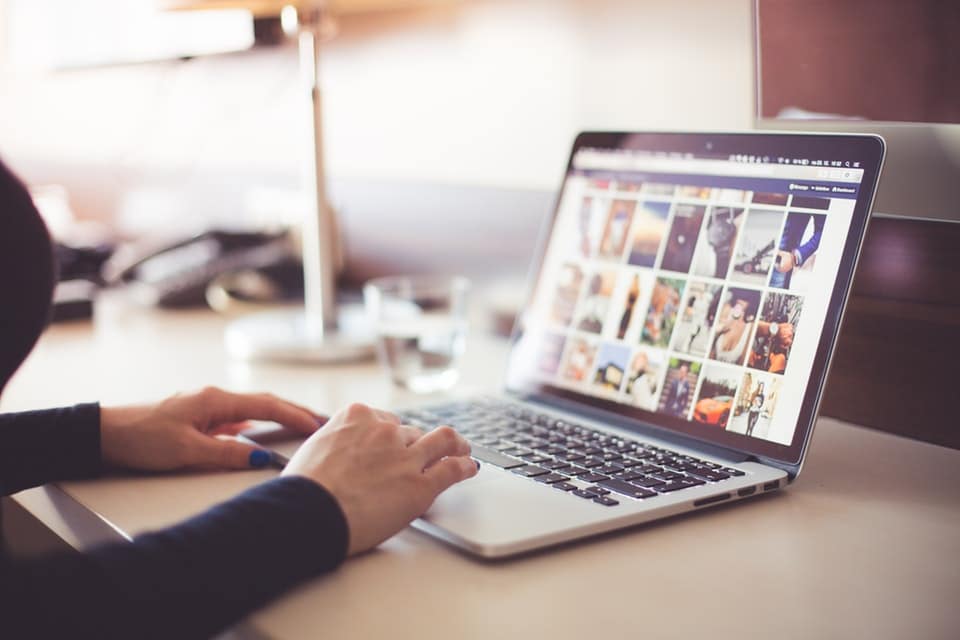
Thanks for the helpful tips. I must say if there is one tip to share when buying a laptop it would be to make sure you buy a laptop with a SSD. The laptop will boot up and run really fast.
Also buy an intel i5 CPU and make sure its this years generation model.
You’re so awesome! I do not believe I’ve read through a single thing like that before. So wonderful to discover another person with original thoughts on this subject. Seriously.thanks for starting this up. Thanks for sharing! Know about Garmin Express Update.
Garmin Express is only advancing in terms of functions and features for giving users a better and smooth experience. My Garmin Express helps users in finding out more about Garmin Express on Garmin.com/Express. We are available 24/7!
Issue with recuperation measure prompting unblock Facebook account mess? Call help.
In case you’re managing a circumstance wherein you neglect to do recuperation and that
outcomes in unblock Facebook account mistake, at that point you can utilize the
arrangements that are referenced in the assistance destinations or you can explore to the tech
consultancies for certain methods to get rid of the blunder. Likewise, it’s friendly on the off
chance that you use tech vids for help. https://www.email-supportcontact.com/phone-number/facebook/
The Buy IPTV is a website which offers IPTV subscription products for watching various TV channels online. Subscribers can live stream on any device and choose …
Best IPTV Reseller Subscription Provides the best IPTV subscription service to watch worldwide Premium Live TV Channels & VOD. You can also become IPTV reseller. Register as a Reseller in the system and begin selling your products based on a wholesale price. Create your own IPTV Company.
Enjoyed reading the article above , really explains everything in detail,the article is very interesting and effective.Thank you and good luck for the upcoming articles. If any issue regarding canon printer error then visit
hiii
hi
In case you are facing this disturbing, disconnected printer error, call us directly. Canon Printer Customer Service Number + 1-877-760-6111 is a toll-free number offering complete investigation arrangement. We offer acceptable results at any point and wherever you confront any specialized blunder. We’re ready to assist you with any real blunders. Then dial the toll-free number to get rid of a wide range of printer errors.
Canon printer offline
Nice.Extremely useful and valuable data you shared which will without a doubt work for all PC clients and purchasers. Continue Posting such Refreshing posts. Thanks!!
Than you for sharing this information. To check out all these things you should visit a retail showroom. If you are willing to buy an HP laptop you can visit an hp showroom in Chennai.
Very informative and useful information you shared which will surely work for all laptop users and buyers. Keep on Posting such Appreciated posts.
I want to buy a new laptop. This information would help me in buying a new laptop. I am thinking to buy Dell XPS 13. Is it a good choice?
I have my old Dell Printer, and now planning to buy a new HP Laptop, So is this the best deal to go with my choice?
I like the hp brand. Which models are the top in 2018 from hp? If anyone knows then pls inform me. BTW helpful article.
I was thinking to buy a laptop and I was really confused with the things that I should check in a laptop before buying this is helpful
Good tips