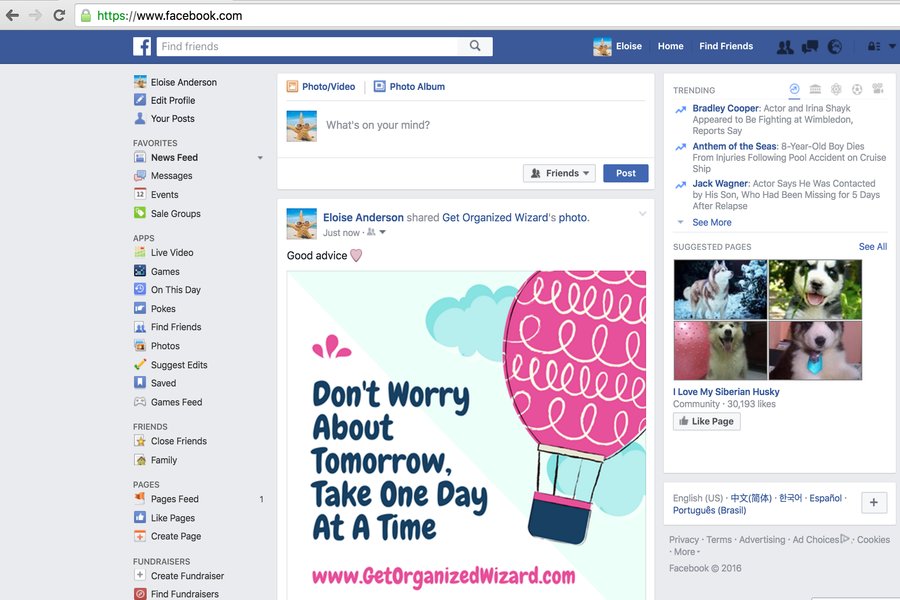If you’re like me, you randomly “like” pages as you see them appear on your Facebook timeline.
Oh, what a cute cat! <Like Page>
The life quote is soooo me. <Like Page>
Oh, this looks interesting, Jenny likes this page, I’ll like them too. <Like Page>
Sometimes, however, I discover this “like” comes at a cost.
Instead of seeing more things I can relate to, I find that random posts clog up my newsfeed and I want to see less of them. Or sometimes, none at all <instant Unlike Page>.
Here’s the latest way to make sure your newsfeed is showing things that interest you the most.
How To Manage Your Topic Feeds On Facebook
1. Topic Feeds
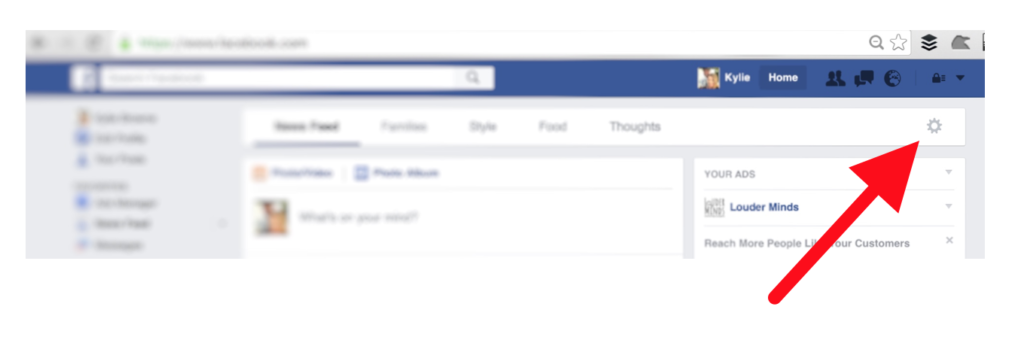
- Go to your home page on Facebook
- In the top tool bar, you’ll see a little cog icon, and if you hover over it, it will say Edit.
- Click the cog icon and it will take you to your entire list of topics you have indicated to Facebook that you are interested in. Some of you may have a small list, others may have quite a long one!
- Facebook gives you the option to remove or add a topic to your interest list. Work your way through this list to prioritize what you see in your newsfeed.
Topics that appear in your Facebook news feed will now be more targeted to things that interest you.
2. News Feed Preferences
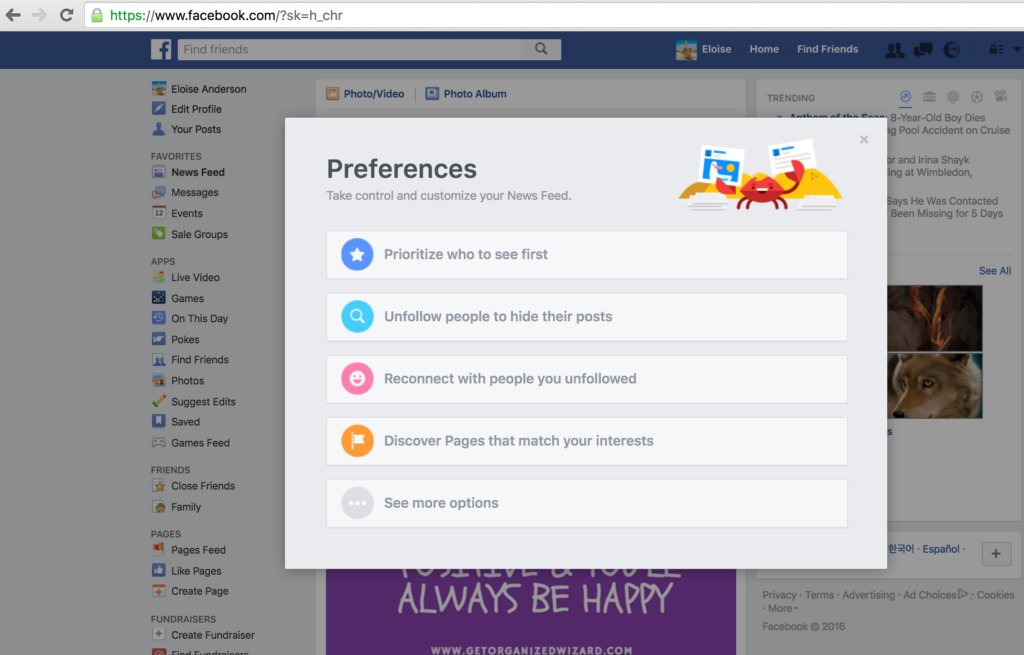
The Facebook Help Center advises the following steps for viewing and adjusting your News Feed preferences to help you control what you see on your News Feed.
- Click
 in the top-right corner of any Facebook page (ex: your home page)
in the top-right corner of any Facebook page (ex: your home page) - Select News Feed Preferences
- Click Prioritize who to see first to make posts from people or Pages appear at the top of your News Feed. Learn about see first.
- Click Unfollow people to hide their posts to unfollow a person, Page or group. Learn about unfollowing
- Click Reconnect with people you unfollowed to follow a person, Page or group that you unfollowed in the past. Learn about reconnecting.