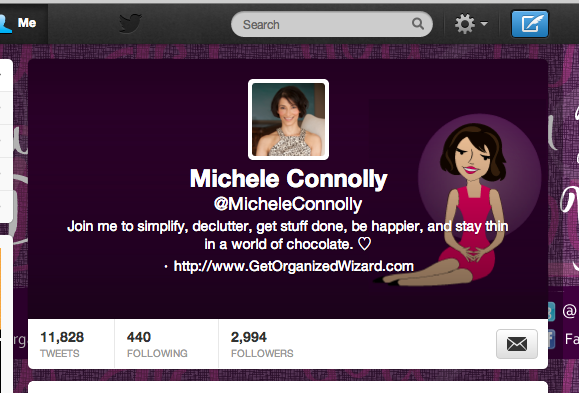
Did you know you can now have a header image on your Twitter profile?
It’s a bit like the cover photo on your Facebook profile.
How To Add A Twitter Header Image
Adding a Twitter header image is easy. Here’s how:
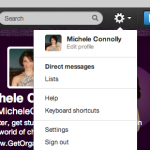 From Twitter, click the settings icon
From Twitter, click the settings icon- Choose Edit Profile
- From the left-hand menu, click Design
- Go down to Customize Your Own and click Change Header
- Select Choose Existing Image, navigate to where your image is stored, and save your changes.
Ta-da!
Tips For Creating A Twitter Header Image
Here are some tips for creating your Twitter header image:
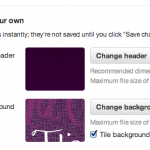 Twitter recommends dimensions of 1200 x 600 px
Twitter recommends dimensions of 1200 x 600 px- Your image file size must be a maximum of 5MB
- Your profile pic, name, @handle, bio, and website will all get centered across the header image – as you can see above and on my Twitter profile. Choose a simple image as the background for all this info.
So, will you upload a Twitter header image to your profile?
Feel free to share your Twitter profile in the comments.

Great tutorial. You can also use a Slicetige-T for making a creative header.
http://www.lovershorizon.com/2012/10/slicetige-t.html
Done it here https://twitter.com/Calendulafitz.
Love it! Nice one, you silver surfer. 😉
That’s great….I’ll try it sometime 🙂
Thanks Michelle, I have changed my header looks great 🙂
Nice one, Inga!
Michele Thank you for this my header is now done, well until I seee how it works..All the best Gray John Lawrence.
Cool Gray! Feel free to share your Twitter handle if you like. 🙂