Following yesterday’s How To Organize Your Friends on The New Facebook post, I received a bunch of questions asking how to limit your posts to a Friend List.
Here’s the low-down:
How to Post Only to the Friends in a List
- From your Wall page, click the down-arrow beside the little lock next to the [Share] button.
- Click [Customize] (see the red arrow above).
–> A ‘Custom Privacy’ dialog box will appear. - If you want to post only to a particular list of friends, click the drop-down menu and select [Specific People]
–> In the box that appears (see the red arrow below), start typing the name of the list you want, and it will appear. Click on the list. - If you want to post to everyone except a particular list of friends, start typing the name of the list into the box under [Hide this from]. When the list name appears, click on the list.
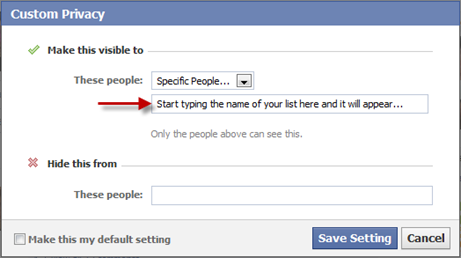
- If you want this is to be your default setting (you can vary individual posts) then check the [Make this my default setting] box.
- Click the [Save Setting] button.
How organized is that!
Connect on Facebook
 I’d love to connect with you via my page on Facebook.
I’d love to connect with you via my page on Facebook.
Enjoy exclusive offers, read articles, join the conversation or ask questions.
Come and join me!
| Please be sure to click the [Like] button to connect! |

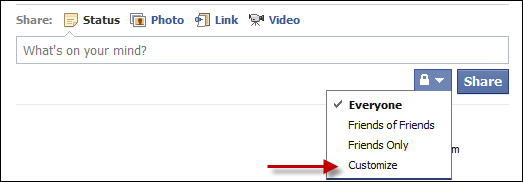
@Mandy – it was your question that promoted this post – so thank YOU! M 🙂
Thank you!! This is what I’ve been looking for. I knew you could customize and I knew you could make lists, but I did not know that you could customize to those lists! Can’t wait to try it!
Pingback: Tweets that mention How To Organize Your Friends on The New Facebook – Part 2 | Get Organized Wizard -- Topsy.com