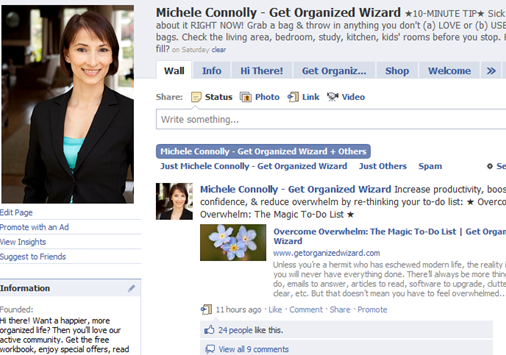
Please note: This post is an updated version of How To Organize Your Facebook Friends.
See also How To Organize Your Friends on The New Facebook – Part 2: How to Post Only to the Friends in a List.
I love being able to filter my Facebook news feed – for instance, so I can see only my personal, business or Sydney friends.
Here’s how you can create your own lists and filter your news feed by those lists.
How to Create a List of Friends
- From your Home page, select Friends from the left-hand side menu.
[Edit Friends] button at the top of the page. - Click the [+Create a List] button at the top of the page.
–> A dialog box will appear and will populate with all your friends.
If you have heaps of friends, this may take a little while. - Enter a name for your list, eg Personal Friends, Work Colleagues, Family, Business Associates, whatev.
- Click on each person you want in the list.
–> A blue box and tick will appear for the selected people.
Click the person again to de-select them. - When you’ve selected your list members, click the [Create List] button.
And you’re done!
Repeat these steps for each list you want to create.
How to Limit Your News Feed to the Friends in a List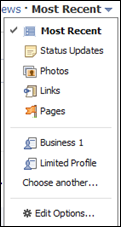
- From your Home page, click the [Most Recent] link at the top-right of the page.
–> Now a down arrow will appear. - Click the down arrow to expand a list of options, including your lists. If the list you want isn’t visible, click [Choose another…] and it will appear.
- Click the list you want.
–> Your news feed will now only show for the people in that list.
Pretty cool, huh? And so organized!
PS Wanna Connect on Facebook?
I’d love to connect with you via my page on Facebook. Enjoy exclusive offers, read articles, join the conversation or ask questions. Come and join me!
| Please be sure to click the [Like] button to connect. —-> |

Pingback: Earn A Degree Online » Zen Habits: 25 Tips to Reduce Clutter
@Ashley: You can treat your pages exactly like friends – follow the steps in the post, above but select pages instead of people for your lists (categories). M 🙂
Is it possible to organize the pages you “like”? I would love to be able to put them into categories such as: Restaurants, Coupons, Bands, Products, etc. I “like” several 100 pages; this would make it so much easier to visit a specific category when I need to (especially my couponing pages!)
@Mandy: There sure is, but it’s a bit complicated – so I wrote a post on how to do it. Here you go:
http://www.getorganizedwizard.com/blog/2011/02/how-to-organize-your-friends-on-the-new-facebook-part-2/ 🙂
@Karen: No – but there’s a little lock next to the [Share] button as you type a post. If you click the down-arrow beside it, you’ll see some options for who will see your post. Choose the one you want to limit who sees your post 🙂
I’m curious. Is there a way to create a list that you can post status updates only to them? I know you can customize a status, but it would be much easier to click on a premade list of family or friends and send it only to those people!
Another excellent article. Thanks for this, Michelle. Tell me. When I bring up a list of say, family, does my post go only to them? Thanks, KB Also, I’m going to share this article and add it to my blogging group.
Interesting post Michele. I only notice some of it on my phone the other day lol.
Pingback: Tweets that mention How To Organize Your Friends on The New Facebook | Get Organized Wizard -- Topsy.com