Timeline for Facebook pages rolls out for everyone on March 30, but you can publish your business page to Timeline now.
When you do, here are 5 cool things you’ll be able to do.
1. Upload a Cover Image
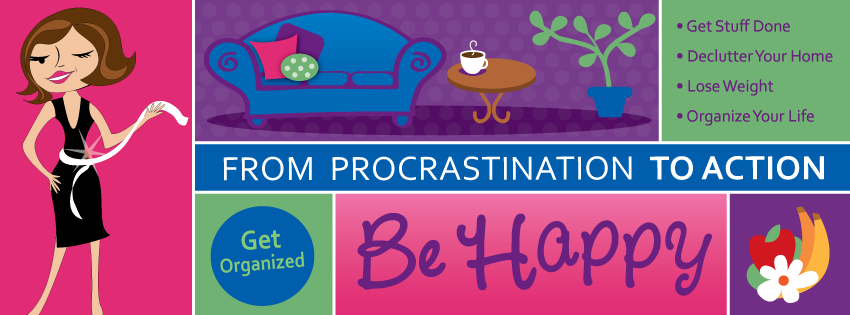
Facebook says that:
‘Cover images must be at least 399 pixels wide and may not contain:
-
Price or purchase information, such as “40% off” or “Download it at our website”
-
Contact information, such as web address, email, mailing address or other information intended for your Page’s About section
-
References to user interface elements, such as Like or Share, or any other Facebook site features
-
Calls to action, such as “Get it now” or “Tell your friends”‘.
That still leaves plenty of scope for something fun or inspiring for your business page.
2. Have a Weekly Pinned Post
You can ‘pin’ a post to the top of your page, and it will stay there for 7 days. A pinned post is denoted by the little orange flag in the corner.
Simply click the pencil icon that appears when you hover over the top-right of any post, and then choose ‘Pin to Top’. This is a great way to draw attention to your current top story or latest blog post.
You can only have one pinned post at a time – so make it the one you most want to feature.
And remember that it will get unpinned automatically after 7 days. It’s a good idea to make a weekly habit of pinning your top post.
3. Star Important Posts
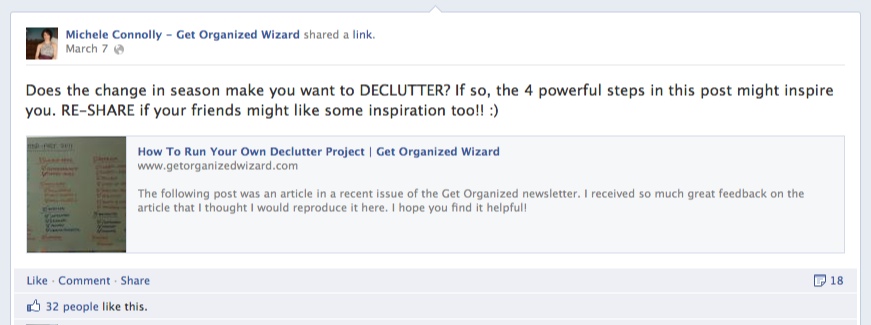
You can star posts that you want to highlight.
Click the star icon that appears when you hover over the top-right of any post and voila – it will appear in widescreen. To revert to regular size click the star icon again.
You can have as many starred posts as you like, for as long as you like. But don’t overdo it or your page could look cluttered.
4. Customize Your Apps
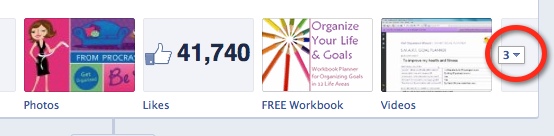
The Photos app is standard and always the first one, but you can customize the order and image for your other apps.
Click the down arrow to see all your apps.
To move lower-order apps up, click the pencil icon on the top-right of an app and choose the app you want it to ‘Swap position with’.
To change the image shown for an app, click the pencil icon, choose ‘Edit Settings’ and click Change for ‘Custom Tab Image’. Then upload your image.
5. Update Your About Info
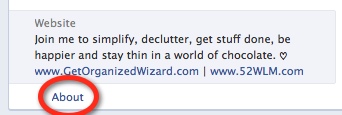
The About section isn’t specific to the new Facebook Page design, but the changed look might mean your About info doesn’t fit so well any more.
To edit this information click ‘About’ and then click the pencil icon at the top-right. Make sure your About section says what you want to say about your business.
For more on customizing your page check out this neat video and the tips here.
There are plenty of other things you can do with the new Facebook Pages, but these 5 are pretty cool, don’t you think?

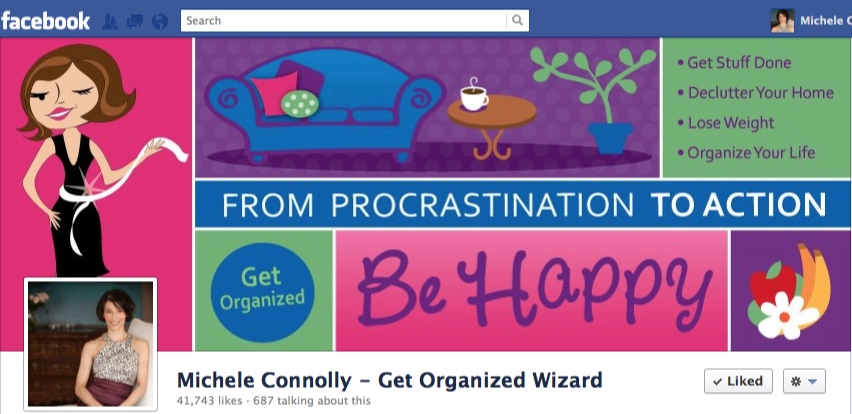
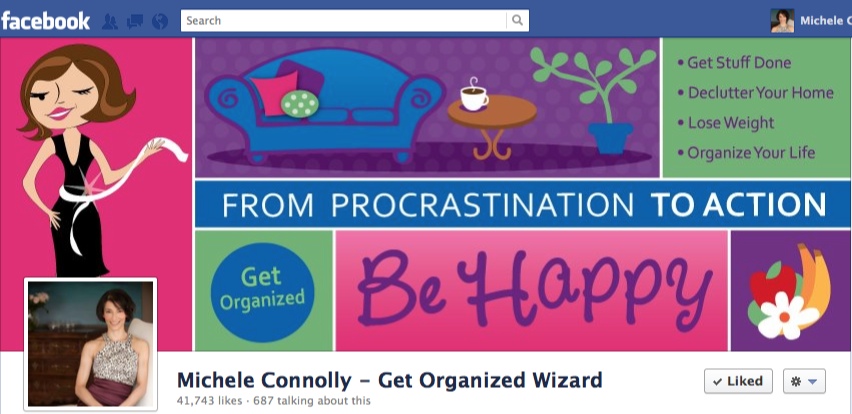
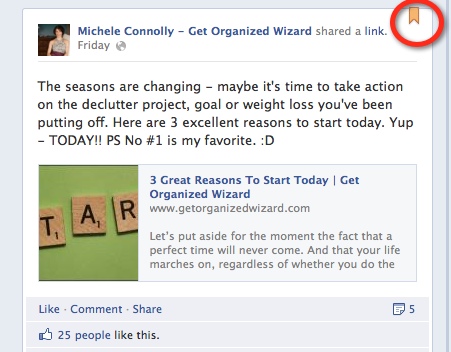
Orange Global is a Delhi based Registered Company, having branches and franchises in Delhi, Noida, Ghaziabad and Lucknow. We provide turnkey solution for Web Consulting, Digital Marketing, Content Development and Branding and Consulting. Our team contains expert professionals who are highly experienced in their respective domain.
Really nice post… this post is very helpful for me… thank you so much for sharing this informative post with us.
Nice Post… Thanks for sharing us this informational post… really it is very helpful for me to know about facebook page much more.
Thanks for the great tips.
Being able to tag a post and have it appear at the top of the page for seven days is an incredible new feature. I’ve often had to write the same post every day to keep it current on my home page. So far I’ve really enjoyed the migration to timeline, it has much more of a “web-page” feel. I have however had problems getting a nice resolution image for a cover photo. Any suggestions?
Thanks for the great tips. Unfortunately, I don’t seem to have the pin button on my page, nor can I change the photo for an app, but the other info was really helpful!
Pingback: Three (3) ways to promote your Facebook Page : herBusiness Blog
Thanks for the info! Going to start implementing your ideas soon!
Fantastic post Michele! Accepting all new cover design applications 😉
@Renee: The image was created for me by Kimberley of http://www.kimberlyschwede.com/. She’s very talented!
Hello Michelle, I love your FB coverpage! What program did you use to create the collage? Thank you so much for the article it is very informative.